— DOWNLOADS — |
Download free utilities for Adobe Photoshop |
| This section gathers Adobe Photoshop, high quality utilities like brushes, overlays / textures created by Kardas Sisters. Be creative, download whatever you need and make your design unique! Whether you're a professional graphic designer or you just love experimenting with Photoshop, here you will find all you need for your graphic creations (also those travel related)! |
| All downloads are free for personal and commercial use so let your imagination run wild and apply them into your project. |
| Our collection of Photoshop utilities is always growing, making this section of our website the ideal place to find what you need. Soon new Adobe Photoshop utilities! Have questions or doubts? Please contact us. Do you like our free utilities? Then follow us on Instagram: @travel_ourway. |
MADE WITH HEARTH BY KARDAS SISTERS (@TRAVEL_OURWAY) |
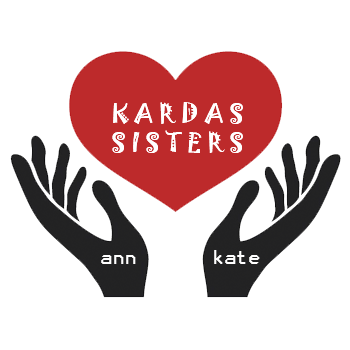 |
License info |
| The online products listed below are provided by Kardas Sisters (Author: Anna & Katarzyna Kardas; @travel_ourway). These free resources are an intellectual property of the author. These are royalty free for use in personal, non-profitable and commercial projects (not intended to be sold on stocks, markets, etc.) however you do not have rights to redistribute, resell, license, sub-license or offer these resources to any third party. |
| You may modify these resources according to your requirements and implement in your projects (websites, templates, applications). You are welcome to republish our online resources for free as long as you link back to our Downloads section (https://www.kardassisters.com/en/downloads/). |
How to install & apply (Brushes) |
| Here's a quick tutorial on how to install and use Brushes: |
| 1 → Download and unzip chosen category of Brushes |
| 2 → Go to Photoshop folder, find the [ Presets-Brushes ] path (example: C:\Program Files (x86)\Adobe\Adobe Photoshop CS5\Presets\Brushes) and move your downloaded brushes files to the above folder |
| 3 → Launch Adobe Photoshop and select [ Edit-Presets-Preset Manager ] |
| 4 → Click the [ Load ] button, find previously added brushes and click [ Open ] button |
| 5 → Open your picture |
| 6 → Go to [ Window-Brushes ] to use the brush |
| 7 → Select the brush you want to use, adjust its size in the Brush Settings panel and paint over your picture |
| NOTE: All above steps refer to Adobe Photoshop CS2-CS6. |
How to install & apply (Overlays / Textures) |
| Here's a quick tutorial on how to apply and use Overlays/Textures: |
| 1 → Download and unzip chosen category of Overlays/Textures |
| 2 → Open your picture |
| 3 → Select [ File-Place...] command |
| 4 → Select Texture/Overlay you want to apply to your picture |
| 5 → Adjust the Texture/Overlay to your picture and confirm the position by clicking check mark [ ✓ ] |
| 6 → Choose MULTIPLY, SCREEN or OVERLAY blend mode, according to your needs |
| Selecting [ Layer-Layer Mask-Reveal All ] command or clicking the [ Add Layer Mask ] button in the Layers panel, you can simply remove portions of Texture/Overlay. Just use a soft, black brush and paint over the areas you would like to erase. Done! Enjoy! |
| NOTE: All above steps refer to Adobe Photoshop CS2-CS6. |